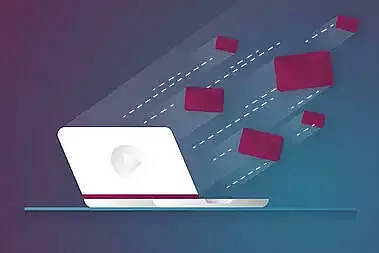Most videos on Facebook and YouTube are watched on the go and often without sound, which is why subtitles are a necessity. We'll explain step by step what you need to know and how to add subtitles to your video.
No desire to read? Listen to the blogcast:You’re proud of your new video, which is visually super appealing – and now you have to add annoying subtitles?
What may seem a bit of a drawback at first, however, has a lot of advantages. This is because an incredible 85% of Facebook videos are watched without sound and around 80% of users are annoyed by sound when it’s played without them choosing it.
Considering that the majority of videos are viewed on the move (e.g. in the bathroom, waiting room, or during a lunch break), this is quite understandable.
On the other hand, a Facebook study shows that 76% of video ads require sound to be understood.
The solution: subtitles. In order to reach the full potential of your video, subtitles are essential.
A quick look: Videos like this are understandable even without sound thanks to subtitles.
Before we explain how to easily add subtitles to your video, we'll take a closer look at the other advantages of subtitles.
4 reasons why you should use subtitles.
1. On social networks, you will reach significantly more people.
Let's start with a number: Videos will account for 82% of Internet traffic by 2020. So it's worth thinking about a serious video marketing strategy.
Consider how many videos are played without sound. The best way to reach your target audience (before they scroll past your video) is to add subtitles. The play time of Facebook videos with subtitles is 12% longer than those without.
2. Subtitles expand your potential audience.
In other words, without subtitles, you limit your potential audience size from the start.
In the B2B area, for example, this means the employee who would’ve watched your video in the office can’t understand it because he does not have (or is not allowed to use) headphones. Or the viewer who is watching your video on the move, or has a defective sound card, for example – all these people will not watch your video without subtitles, but will scroll directly past it.
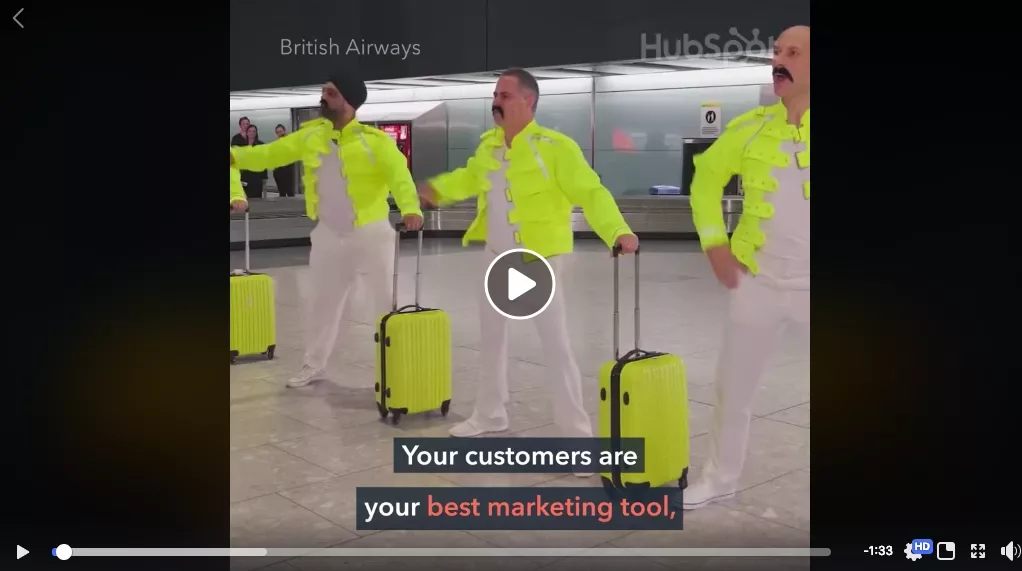 Hubspot uses visually appealing subtitles as a standard addition to its Facebook videos.
Hubspot uses visually appealing subtitles as a standard addition to its Facebook videos.
In addition, you can use subtitles to dictate other languages – and reach far more people.
3. Support your SEO with subtitles.
Search engines don't understand sound. A video without subtitles can therefore not be classified according to its content, apart from the title and short description. And so your video may not be found, although it answers exactly the question a user is looking for.
Subtitles solve this problem by providing text that bots can use to index your content.
The subtitle file of this video by Neil Patel allows better indexing in search engines.
If your video is discovered on Facebook or YouTube and the subtitles prolong the time your audience spends watching it, the reach is further expanded: the longer playback time indicates that your content is worth seeing, and is therefore positioned higher in Google’s ranking.
4. Subtitles enhance the accessibility of your video.
Here we come to the actual mandatory component, which is unfortunately often not considered mandatory: Accessibility.
In principle, the contents of companies must not discriminate against anyone by excluding certain people through a lack of accessibility. Ideally, information appeals to two or more senses in order to be perceptible to all people.
In our case this means: Subtitles are absolutely necessary for the understanding of a video by a hearing-impaired or deaf viewer. In the US alone, nearly 10 million people are considered functionally deaf.
Step by step: How to add subtitles to your video.
Alight: Subtitles are worth it. And their ability to solve potential disruptions to your marketing success is proven. Some examples of this potential are the news service, AJ+ or the program, Nas Daily: Nas Daily is known for the striking use of white, yellow, and black text in their subtitles.
Nas Daily: Known for their standardized use of subtitles in white, black, and yellow.
Tip:
A distinction is made between "Closed Captions”, which can be switched on or off, and "Open Captions”, which are part of the video. You can leave the choice to your viewer.
In the following, we will introduce you to 3 ways you can add subtitles to your video yourself.
#1 YouTube: Create video subtitles automatically.
If you need to have your subtitles created automatically, you should upload your video via YouTube in the first step – even if you only want to publish it on Facebook.
If you don't want to publish your video on your YouTube channel, you can simply set the privacy setting to “private.”
Then YouTube will do all the work to automatically create your subtitles. This can take up to 15 minutes, depending on the length of the video. The best way to utilize this waiting time is to create a custom thumbnail.
Afterward, you can check the subtitles within the video settings and edit possible errors. Unfortunately, they are usually not perfect. However, editing is very easy with the help of the YouTube Editor:
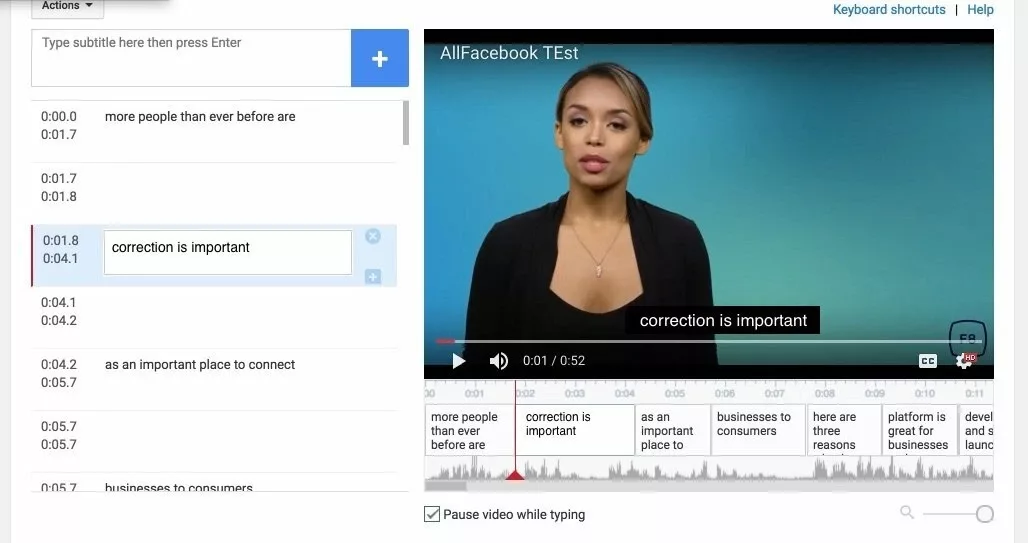
AllFacebook shows you how it works: In the editor, you can easily correct the automatically-created subtitles.
Afterward, you will find the download. To use the file for your Facebook video, download the SRT file here.
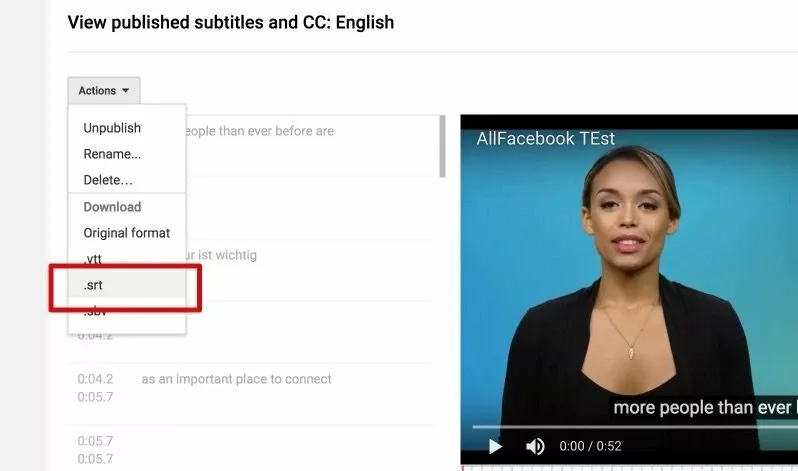
You can find your subtitles as SRT files in your YouTube Channel under "Actions" (source: AllFacebook).
#2 Facebook: Add subtitles to your video.
There are two ways to add subtitles to your Facebook video: Either upload a SRT file, or insert the spoken text directly into the Facebook editor.
Add subtitles using a SRT file.
To add existing subtitles to your Facebook video, you need them in the form of an SRT file. To do this, either load the SRT file from YouTube (as described in #1), or create it yourself (see #3).
When uploading, you don't have to pay attention to anything else and only upload your file via "Subtitles and Image Texts.”
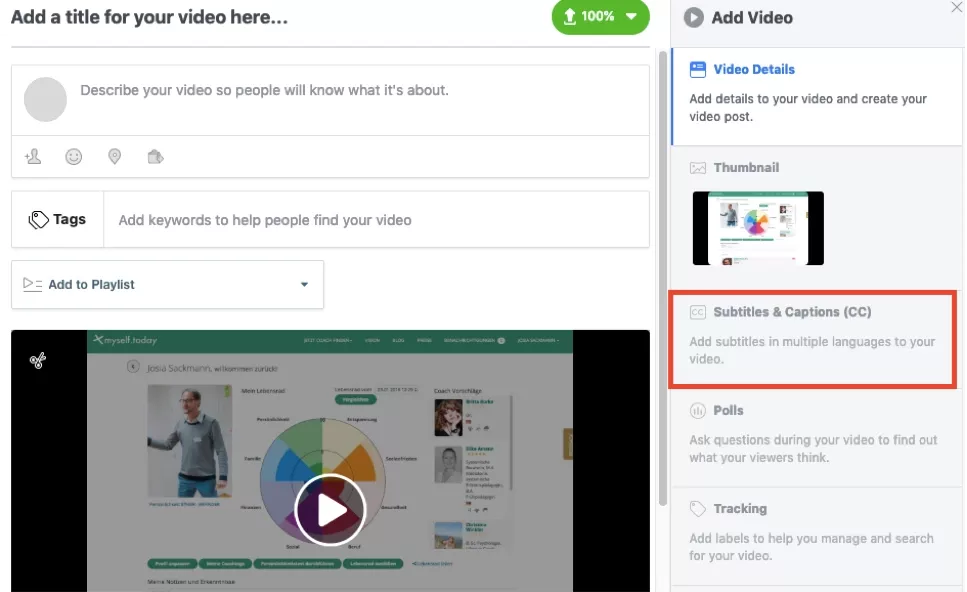 Here you can add your subtitles in Facebook Video Editor (source: AllFacebook).
Here you can add your subtitles in Facebook Video Editor (source: AllFacebook).
Tip:
The SRT file must contain the same name as your video and the selected subtitle language for Facebook to associate the data. For example: YourVideoname.DE_enSRT.
Write subtitles in Facebook itself.
Even if you can't create automatic subtitles with Facebook, you can still add yourself manually. It automatically detects the time periods in which you are speaking and creates the appropriate markers.
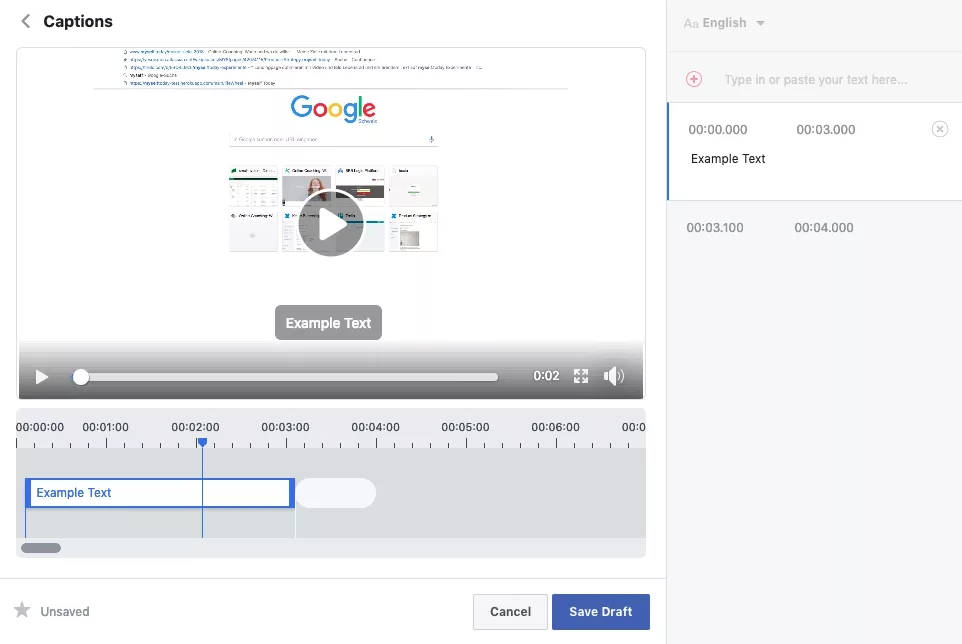 You can easily add subtitles yourself using the Facebook Editor (source: AllFacebook).
You can easily add subtitles yourself using the Facebook Editor (source: AllFacebook).
#3 Alternative: Create the SRT file yourself.
Of course, you can also create the SRT file yourself rather than using YouTube. The abbreviation stands for SubRip; a text file containing your subtitles.
If you regularly produce videos and use Adobe Premiere, for example, you can add subtitles directly in that program. Here you have many other setting options, such as font size and color, as well as different languages.
Otherwise, you can create the file in any text editor if you don't want use YouTube or other programs. This is how you proceed:
- Open your text editor.
- Simply start with a 1 to define the first subtitle section. Press Enter.
- Enter the amount of time you want this first section to appear. For example, if the first sentence is spoken between the 3rd and 11th seconds, it will look like this: 00:00:03 --> 00:00:11. Press Enter.
- Type out the desired subtitle and press Enter again. The first section is now complete.
- For the following sections, repeat this with 2, 3, 4, etc., as well as the next time periods and sentences.
- Make sure that the file is in plain text and remove any text formatting.
- Save the file in SRT format.
An example – this is how your own SRT file could start:
1
00:00:01 --> 00:00:08
"Welcome to our video! Today we introduce our new product to you."
2
00:00:09 --> 00:00:15
"As you can see, we've made some updates with lots of new features."
This is how your subtitles will look on YouTube:
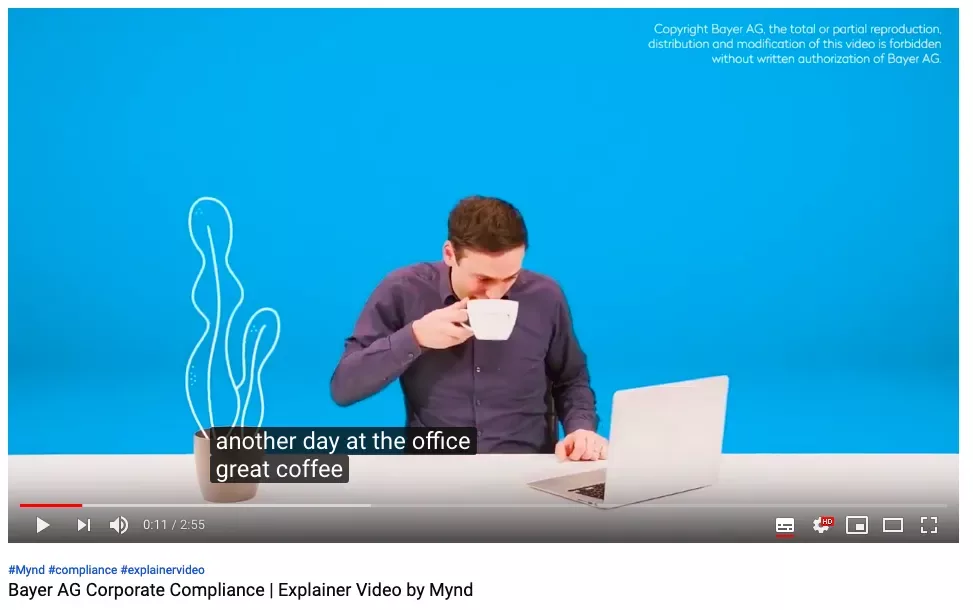
That's what it looks like: The finished video with subtitles on YouTube.
Tip:
Add the exact dialogue to your subtitles instead of paraphrasing or shortening. If someone is reading and listening at the same time, it can be extremely annoying if the subtitles are very different from what is being said.
Do you have your subtitles ready?
Subtitles have many advantages and are essential for the effective distribution of your video. Whether you create your subtitles yourself or have them created on YouTube – we wish you every success!
Do you still have questions, or would you like support with your video project? We would be happy to advise you without obligation.