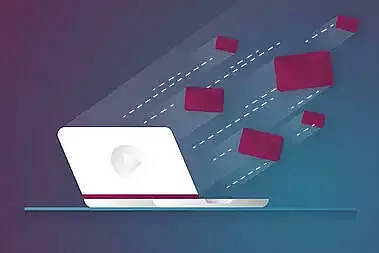You want to engage people with your new video, but then: error message! Don’t let issues with embedding keep you from reaching your target audience and goals. In this article, we demonstrate the 5 most common sources of error in video embedding.
Jump directly to the appropriate section:
Integrating web videos has become standard for many companies. With these figures, it’s not surprising: Videos and animations lead to users spending up to 88% more time on your website, and according to eyeviewdigital, can increase your conversion rate by up to 80%.
Following this trend, by 2020, videos will account for 82% of Internet traffic.
Unfortunately, embedding is not standard. Sometimes, it can take a lot of effort to make your video viewable on Mac, Linux, and Windows and visible in Safari, Firefox, Chrome, and Explorer from a computer, tablet, or mobile phone (iOS or Android).
This article describes the exact steps to successfully embed your video and shows you how to deal with possible error messages. Nothing can stand in the way of the successful publication of your video!
#1 Embedding your YouTube video.
The classic way to distribute your video online is through YouTube. YouTube is not only the largest video platform, but also the second largest search engine in the world.
Depending on where you want to embed your video, you either need the direct link or the iFrame code, which YouTube provides directly.
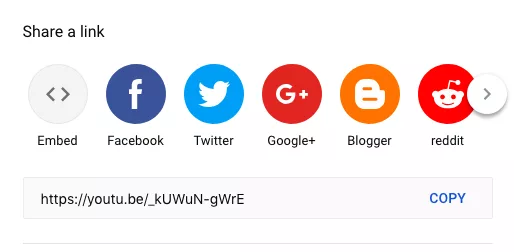
Using the "Share" function under your YouTube video, you can easily embed your video link.
When embedding on social media or in Wordpress, the link provided by Youtube is usually sufficient. If you want further customization options when embedding on your website, we recommending using the iFrame code.
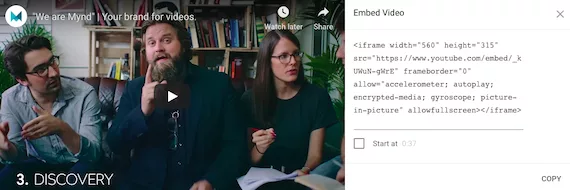
Using the iFrame code, you can make further adjustments to the display of your video.
This code is simply copied and pasted into the appropriate place on your website.
The result: Using the iFrame code, we integrate the YouTube video on our website.
If you experience problems viewing your video, the following steps may help:
1. Delete your browser data.
It is possible that the problem is not the link, but simply your browser. Check whether the video is also displayed incorrectly in another browser. If you only see the problem in one browser, try clearing the cache and cookies.
2. Insert the link including “https://.”
If you insert your link without the "https://" part, you may receive the error message", The file or directory could not be found.” Make sure to use the full link when embedding.
3. Allow embedding of your video.
If you receive the error message, "Embedding disabled on request” ,you have probably accidentally disabled embedding via YouTube. To grant permission again, follow these steps:
- Go to “Video Manager.”
- Select the appropriate video and click “Edit”.
- Under the video, click "Advanced Settings”.
- Under "Distribution Options,” click the check mark in the "Allow Embedding" box.
- Save the changes.
#2 Embedding your Facebook video.
It’s absolutely worth your time to upload your video to Facebook. There are countless possibilities to reach your target audience, increase brand awareness, and increase customer loyalty.
Now if you want to share your Facebook video on your website or blog, it's easy. Click on the 3 dots in the upper right corner of your video post and choose “embed.” All you have to do is copy and paste the iFrame code.
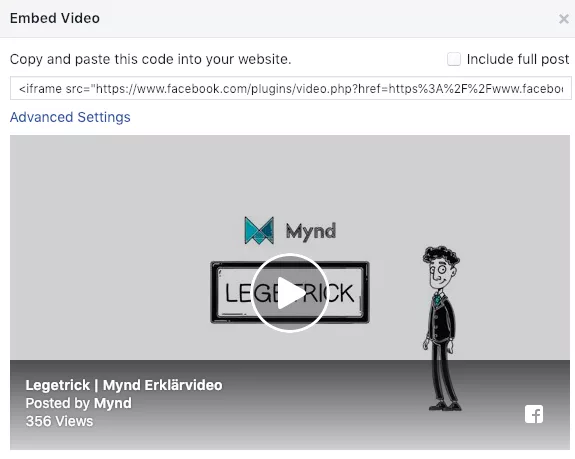
You can easily embed a Facebook video using your iFrame code.
And here’s what the result looks like:
This is what a Facebook video looks like using the copied iFrame code.
1. Set your privacy settings to “public."
If you experience problems viewing the video, make sure it is visible to the public. You may need to change the privacy settings for that post.
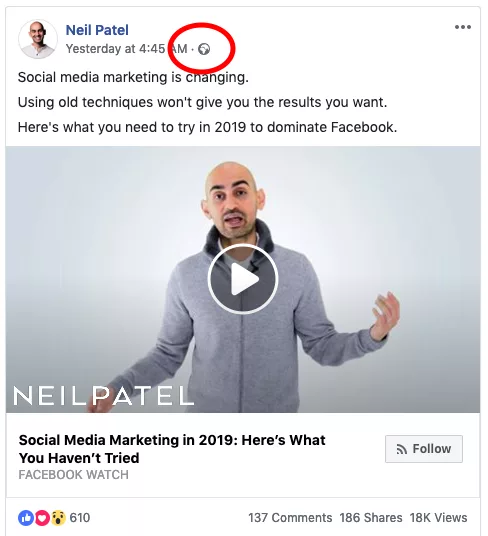
This icon tells you if your video is publicly visible.
2. Check the video and its code.
If a previously-working video is suddenly no longer displayed, try the following:
- Check that the video has not been deleted.
- Renew your iFrame code by simply clicking "Embed" again and reinserting the code. Facebook may have updated, making your previous code outdated.
#3 Embedding your video on social media.
If you want to embed your YouTube, Vimeo, or similar video on your social media channels, fortunately, it’s quite easy to do so.
However, when sharing, for example, the video thumbnail may not be visible, or the entire video may not be displayed. One of the following steps usually helps:
1. Do not copy the link from the address bar.
Below the video, you will find a button for sharing, which provides you with an individual link to copy. If necessary, you can also click directly on the icon of the desired platform. When in doubt, use this link instead of copying the one from the address bar of your browser.
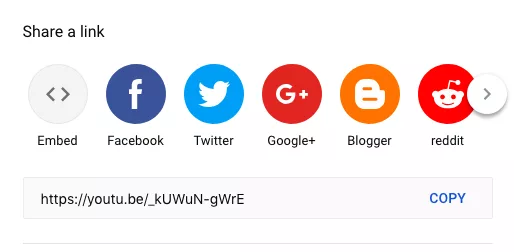
You can easily embed your YouTube video using the individual link.
2. Make sure you don't block the app.
For example, to share a YouTube video directly from the Facebook app, you'll need to approve it. You can view and unblock any blocking under Settings > Privacy > Block.

Make sure not to block the YouTube app if you want to share videos directly.
3. Debug your link.
Almost every platform, such as Facebook, Twitter and LinkedIn, offers a way to examine your link. Here you can view additional information as well as a link preview. Any errors will be displayed directly.
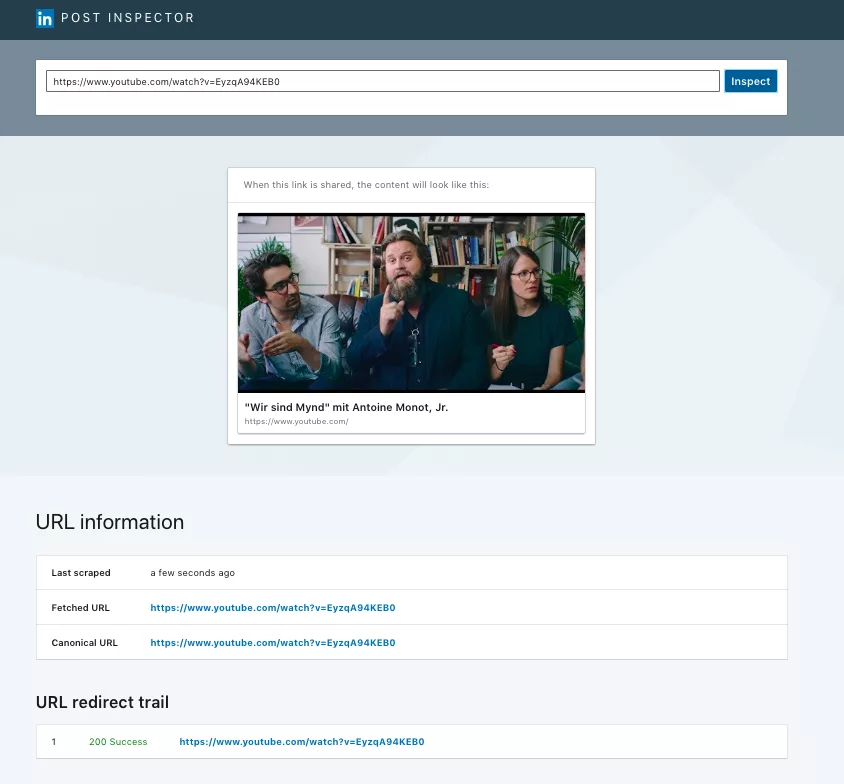
The link analysis on LinkedIn: Errors don’t stand a chance.
In general, it is recommended that you always upload your video directly to your respective social media platform. The interaction rate of such "native" videos is 168% higher than with shared videos from other platforms such as YouTube or Vimeo.
You can find out which specific video formats and requirements you need for the platform of your choice here.
#4 Embedding your video in Wordpress.
If you run your website with Wordpress, embedding your video is very easy. Either use the individual sharing link as explained in #1 for YouTube videos, or copy the corresponding iFrame code for additional adjustments.
1. Allow embedding media on your site.
With old versions of Wordpress, you could decide if you wanted to allow automatic embedding of media such as videos, Facebook and Twitter. It is no longer possible to deactivate this simply by accident using a check mark, but there are still plug-ins such as "deactivate embeddings”, so make sure that such a plugin is not activated.
2. Add the video via the media button.
The easiest way is to add your video directly via the individual Sharing URL. For many platforms, Wordpress allows automatic embedding for which you only have to insert the link and press “Enter.”
We recommend clicking on the button "Add media”, instead, and inserting your URL. This allows you to see from the beginning how your video is displayed on your page and to detect any errors directly. This also helps you avoid the possibility that your video is displayed as a link rather than a playable film.
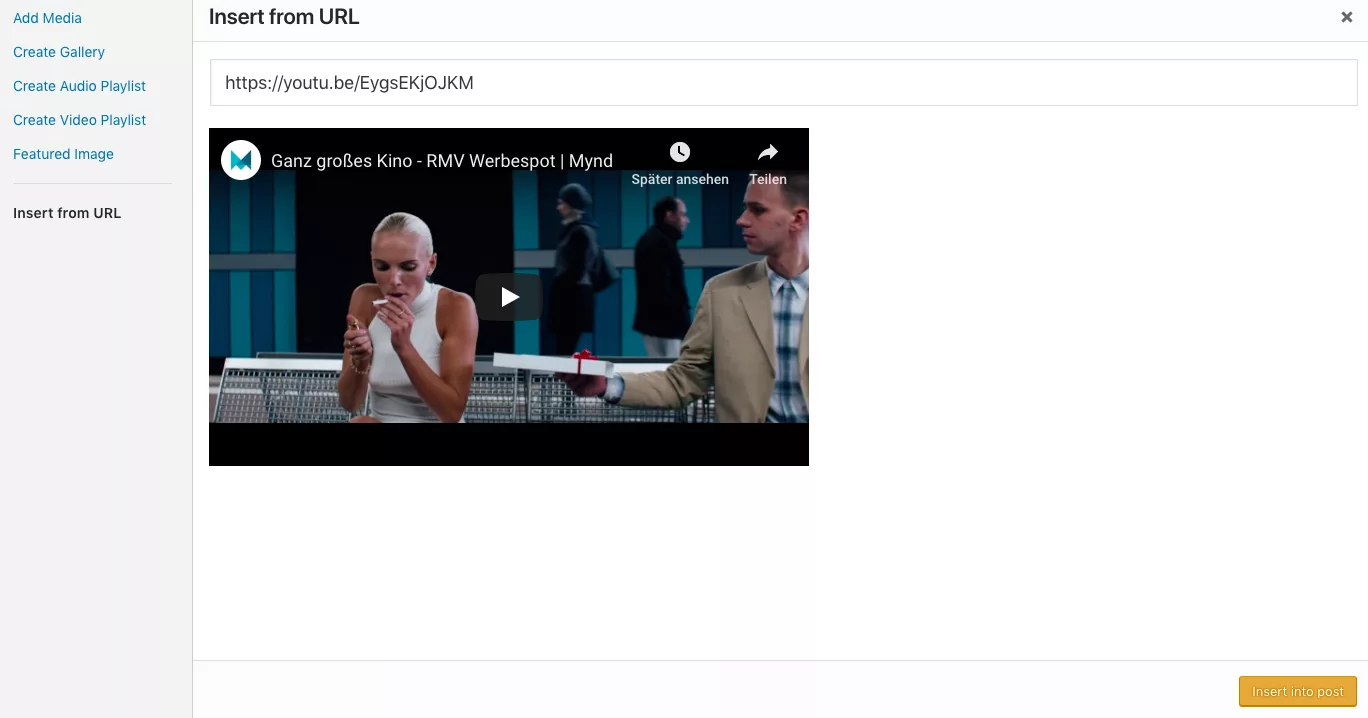
With the button "Add media,” you can embed your video with the corresponding URL.
3. Use the text editor for the iFrame code.
When embedding your video with the iFrame code you should avoid the visual editor and use the text editor instead. In this way, you avoid Wordpress adding formatting to your code, for example, and therefore not displaying it correctly. You can also better separate your code from the rest of your content and make sure it doesn't interfere with other elements.
To do this, simply click on the "Text" button at the top right of your text box, paste your code where you want it, and then return to the visual editor. Your video should already be displayed here.
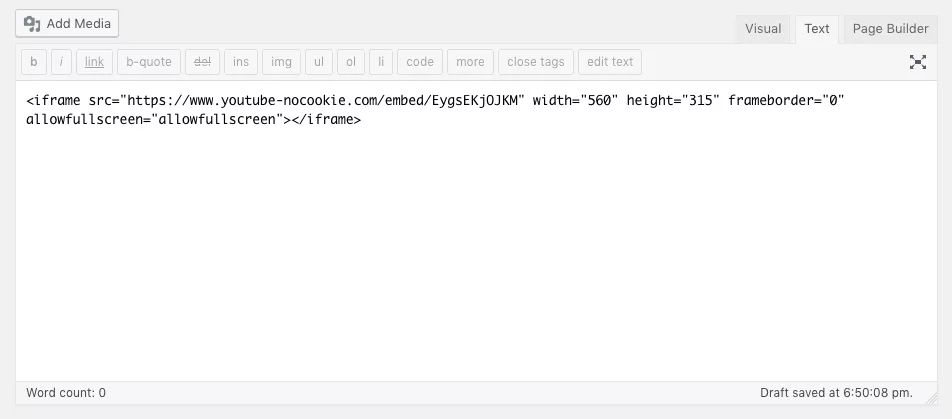
This is how you insert the iFrame code of your video into the Wordpress text editor.
If the video still cannot be successfully integrated despite these steps, make sure that it is publicly accessible on the corresponding platform and can also be embedded.
#5 Embedding a self-hosted video.
When publishing your video, you have the option of self-hosting. This means you upload your video to your own server, and the distribution and embedding happens directly through your own link.
This has the advantage that all clicks land directly on your website instead of on YouTube, for example. They also avoid the display of advertisements or other distractions that could lead your viewers away from your video too quickly.
We advise against self-hosting.
However, our recommendation is: refrain from self-hosting. Apart from the fact that Wordpress and Co. make embedding media extremely easy, playback is guaranteed to work on all common devices, platforms, and browsers. Since the video is stored on an external server, it does not load your site and can be accessed without interruption.

A common problem of self-hosted videos: Slow loading times and slow playback.
When you embed a video on your website, your audience should be able to watch it as reliably as possible. However, many servers don't have the storage capacity and bandwidth to host and play videos easily. This can quickly lead to viewing problems and premature termination of your viewers. Therefore, it is recommended that you upload your video to a platform where it can be properly played.
If you still want to host your video yourself...
If you still want to embed your video yourself on your website for special reasons and encounter problems, you will find the video requirements for the different browsers, such as suitable formats and encodings here.
For example, Firefox, Chrome, and Safari can play MP4 videos without a plugin, while MOV is only played by Safari without any problems.
You should keep in mind that Internet Explorer in particular can bring a host of difficulties. Because version 8 and older doesn't play videos without an additional plug-in from the user's side, you should point this out to your viewers, if necessary.
If you use Wordpress.com, then plug-ins such as VideoPress are a good way of embedding and distributing your video.
Now you can start embedding!
Now, nothing should stand in the way of effectively distributing your new video. In the first step, you decide whether you want to host your video yourself or upload it to an external platform. At this point, consciously weigh the pros and cons for yourself. Also consider that on social media platforms, it is always worthwhile to upload your video directly.
Whether it's a YouTube or Facebook video, embedding on social media or in Wordpress, with the help of our tips, you should be able to embed without any problems.
Still have unanswered questions, or don't really know how to successfully promote your video?